Saturday 8:30 pm
5th February 2022 ·
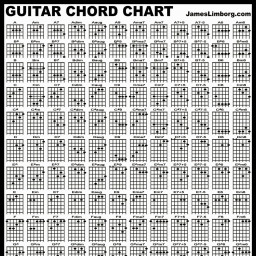
Give Raspberry Pi Pwnagotchi a fixed hardware address when it keeps changing
When plugging a Raspberry Pi Zero W, or any RPi, you have probably found out it assigns a new network ID every time it connects to your computer or laptop by USB. Then, it is fed the 10.0.0.1/24 static IP to get the network connection work.
One suggestion was to configure g_ether through /etc/modprobe.d/g_ether.conf - but that didn't work for us.
Alternatively, it turns out you can configure g_ether through /boot/cmdline.txt using the following steps:
1. In a terminal, log in to your RPi with ssh pi@10.0.0.2
2. Get your network IDs using dmesg | grep MAC
The values after HOST MAC and MAC will be used. (Your output might differ from this):
pi@pwnagotchi:~ $ dmesg | grep MAC
[ 1.691085] systemd[1]: systemd 241 running in system mode. (+PAM +AUDIT +SELINUX +IMA +APPARMOR +SMACK +SYSVINIT +UTMP +LIBCRYPTSETUP +GCRYPT +GNUTLS +ACL +XZ +LZ4 +SECCOMP +BLKID +ELFUTILS +KMOD -IDN2 +IDN -PCRE2 default-hierarchy=hybrid)
[ 5.535418] usb0: HOST MAC 0e:23:91:34:09:10
[ 5.540356] usb0: MAC 42:08:8a:8d:24:783. Edit cmdline.txt with sudo nano /boot/cmdline.txt to set up g_ether:
Where it says
modules-load=dwc2,g_etheradd the HOST MAC value for host_addr, and the MAC value for dev_addr, so it now look like:
modules-load=dwc2,g_ether g_ether.host_addr=0e:23:91:34:09:10 g_ether.dev_addr=42:08:8a:8d:24:784. Save with Ctrl+O and exit with Ctrl+X.
5. Reboot with sudo reboot and your device should now reconnect using the same MAC addresses as before.
